- Joined
- Dec 11, 2018
- Messages
- 1,237
- Trophies
- 0
Managing Steam Bandwidth During COVID-19 Pandemic
We know a lot of you (like us here at Valve) are stuck at home right now trying to work or attend school remotely. Or maybe you're just playing a bunch of great games on Steam. Whatever the case may be, we know that with so many people at home trying to get things done at the same time, it can put a stress on your home’s internet bandwidth.
With that in mind, we thought it was a good time to remind everyone of some of the features the Steam client offers relating to downloads, so that you can manage your home bandwidth and help everyone in your house handle this unique situation we all find ourselves in.
Changes to Auto-Updating to Spread Out Peak Load
For games that haven’t been played recently, Steam has already been scheduling updates for the next off-peak local time period. Beginning this week, we are now spreading these updates out over several more days. Only games played within the last 3 days will be updated immediately. As always, the game will begin updating immediately if you request to play it, and you can always initiate an update (or pause it indefinitely) through the Download Manager. We’re also looking into additional solutions to help on our side.
Options You Can Control
In addition to changes Steam is making to auto-updating, we wanted to remind you that there are also a number of options you can control. We believe that the best solution for most users is to take advantage of Steam’s existing throttling and scheduling features to set their own optimal behavior. So here are some suggestions – follow this link for more details on how-to:
- Schedule auto-update windows! This will ensure that Steam doesn’t start updating a game while you’re in the middle of your work day.
- If you don’t play a game in your library often, you can keep it installed but choose to no longer download automatic updates.
- You can self-throttle your own connection to Steam. This might ease the load on your network connection, and may help ease bandwidth loads if network traffic in your area needs to be reduced.
- Take advantage of Library Folders settings, so you can move infrequently-played games from an SSD to a storage HDD. This is usually better for you (and your bandwidth) rather than uninstalling the game and needing to re-download it later.
You can read more about these features here.
As always, let us know if you have further questions or feedback in the comments.
Sincerely,
-The Steam Team
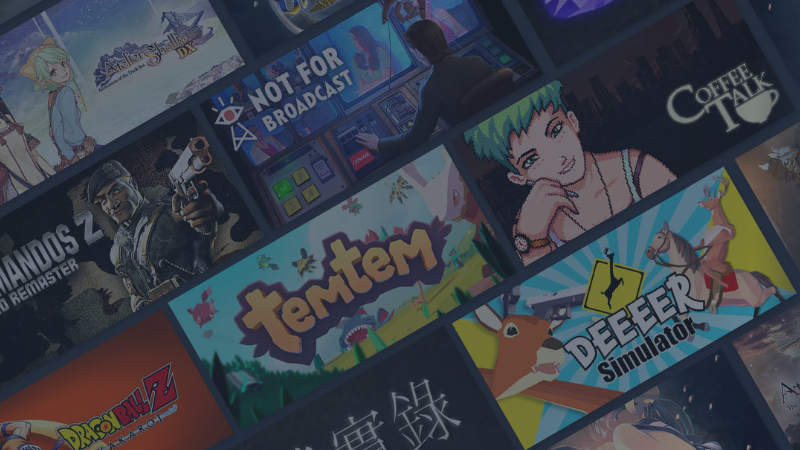
Steam :: Steam News :: Managing Steam Bandwidth During COVID-19 Pandemic
We know a lot of you (like us here at Valve) are stuck at home right now trying to work or attend school remotely. Or maybe you're just playing a bunch of great games on Steam. Whatever the case may be, we know that with so many people at home trying to get things done at the same time, it can...