- Joined
- Mar 25, 2021
- Messages
- 290
- Trophies
- 0
And now here’s a step by step guide for downloading add-ons to Gmod:
Step 1: Go to Steam>Steam Library
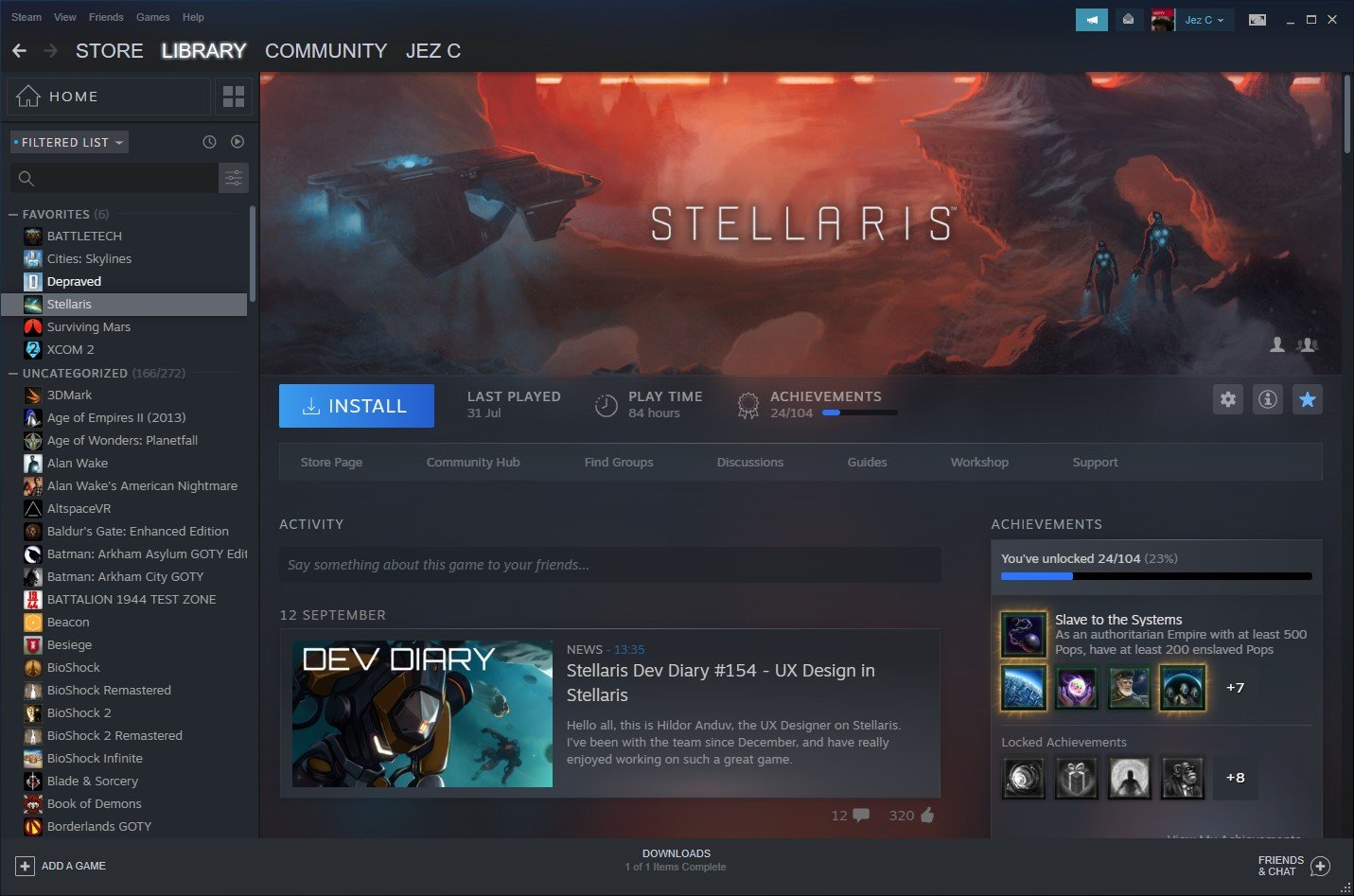
Check your games library and click on Garry's Mod!
Step 2: Access the Workshop for Garry’s mod:
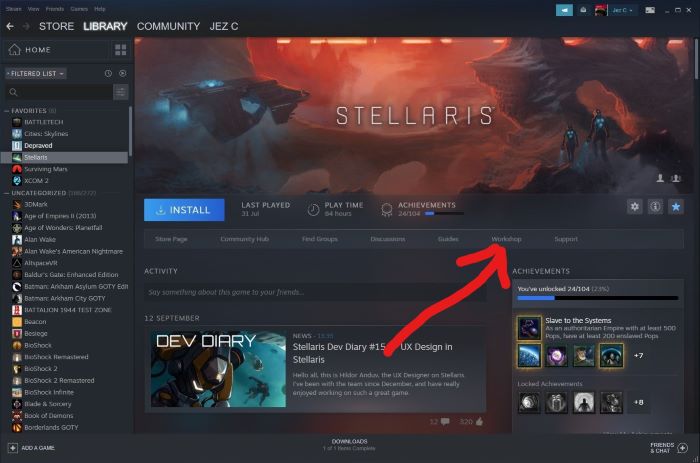
Click on the tab with the Workshop text
Step 3: Accessing the workshop and using the search box:
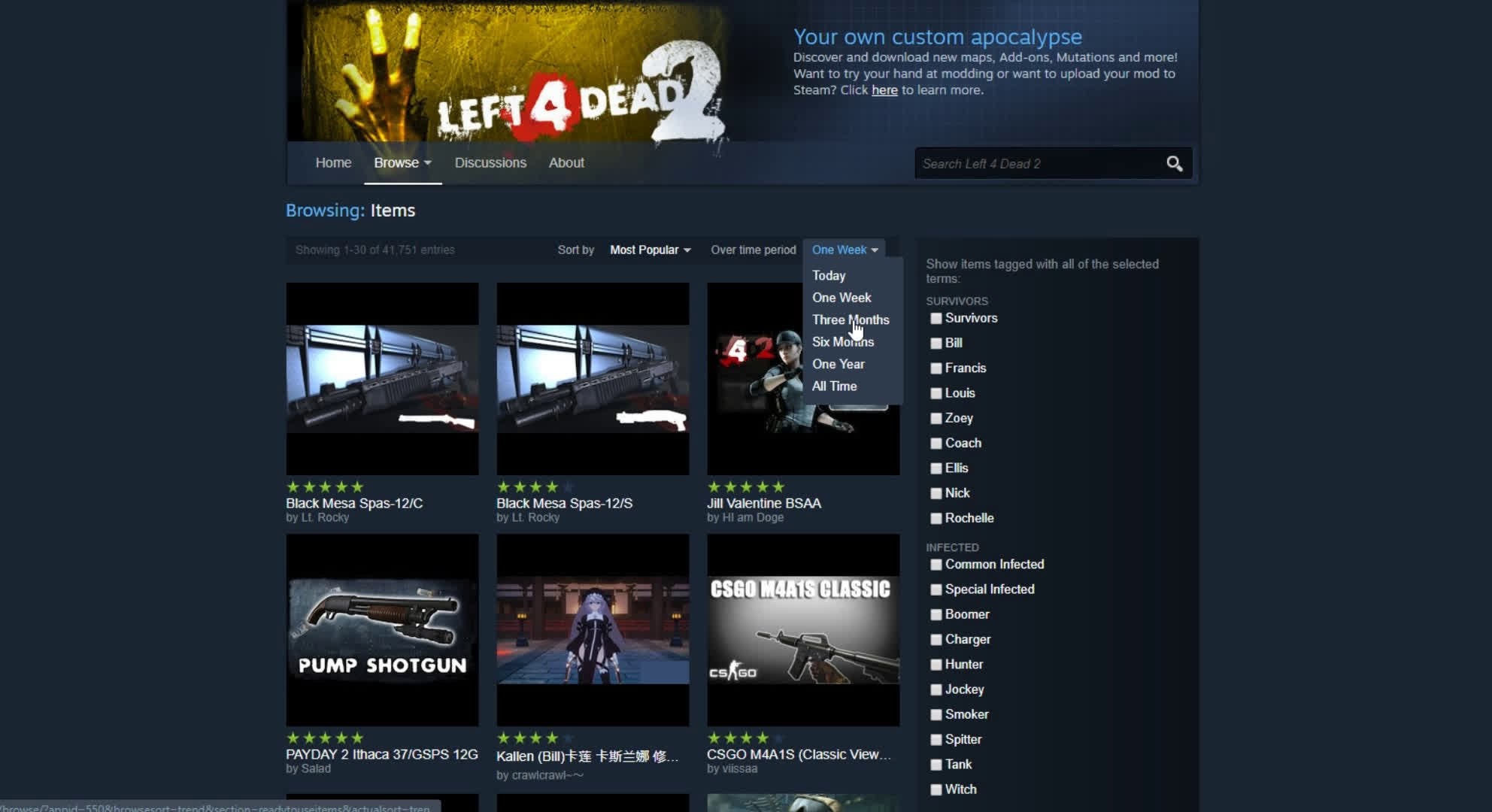
After clicking “Workshop”, click on the search box and type the name of the add-on that you want to download(for example, WAC Aircraft).
Step 4: Finding the add-on and downloading it:
After you found the add-on, click Subscribe and wait for it to download. You can check whether it downloaded the add-on by clicking “DOWNLOADS” in the bottom middle of Steam.
Step 5: Launching Garry’s mod/starting new game:
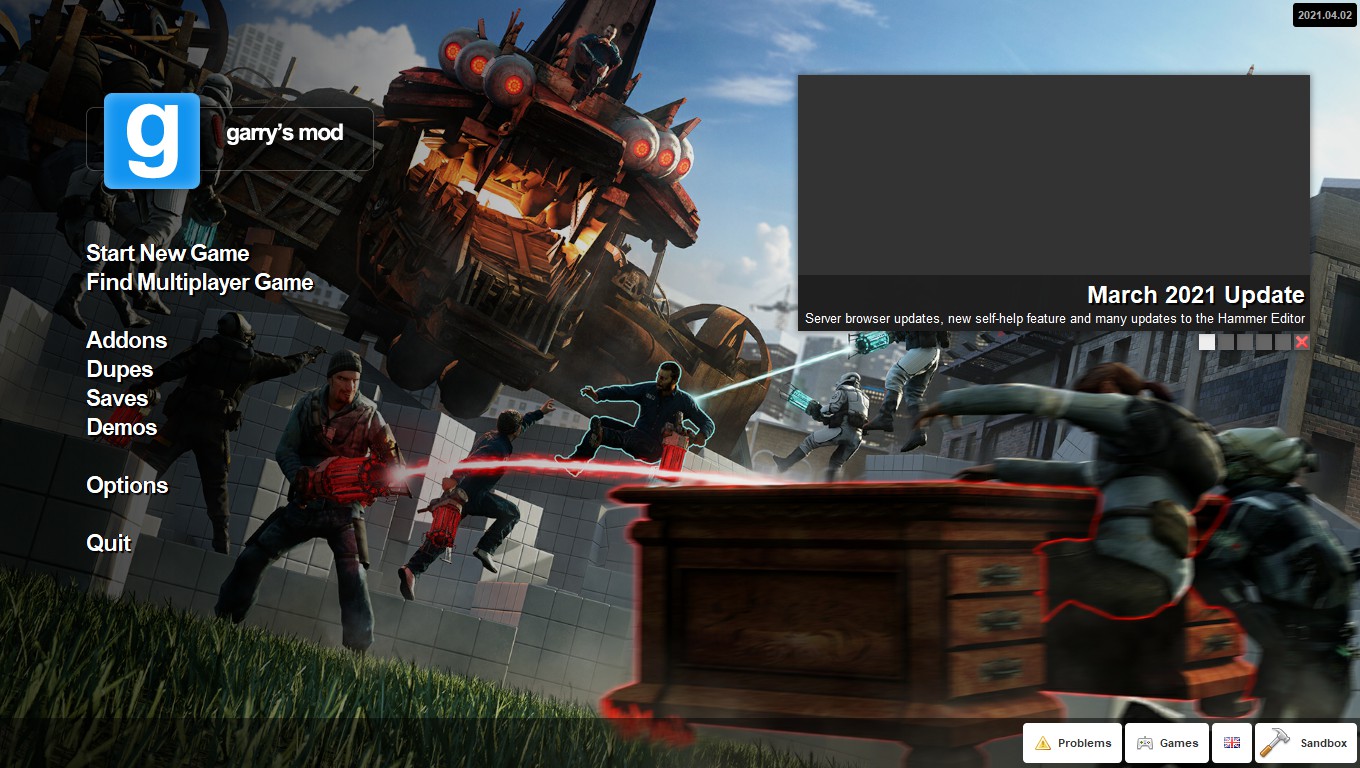
After you have downloaded the add-on, click on the “Start New Game” tab!
Step 6: Picking a map:
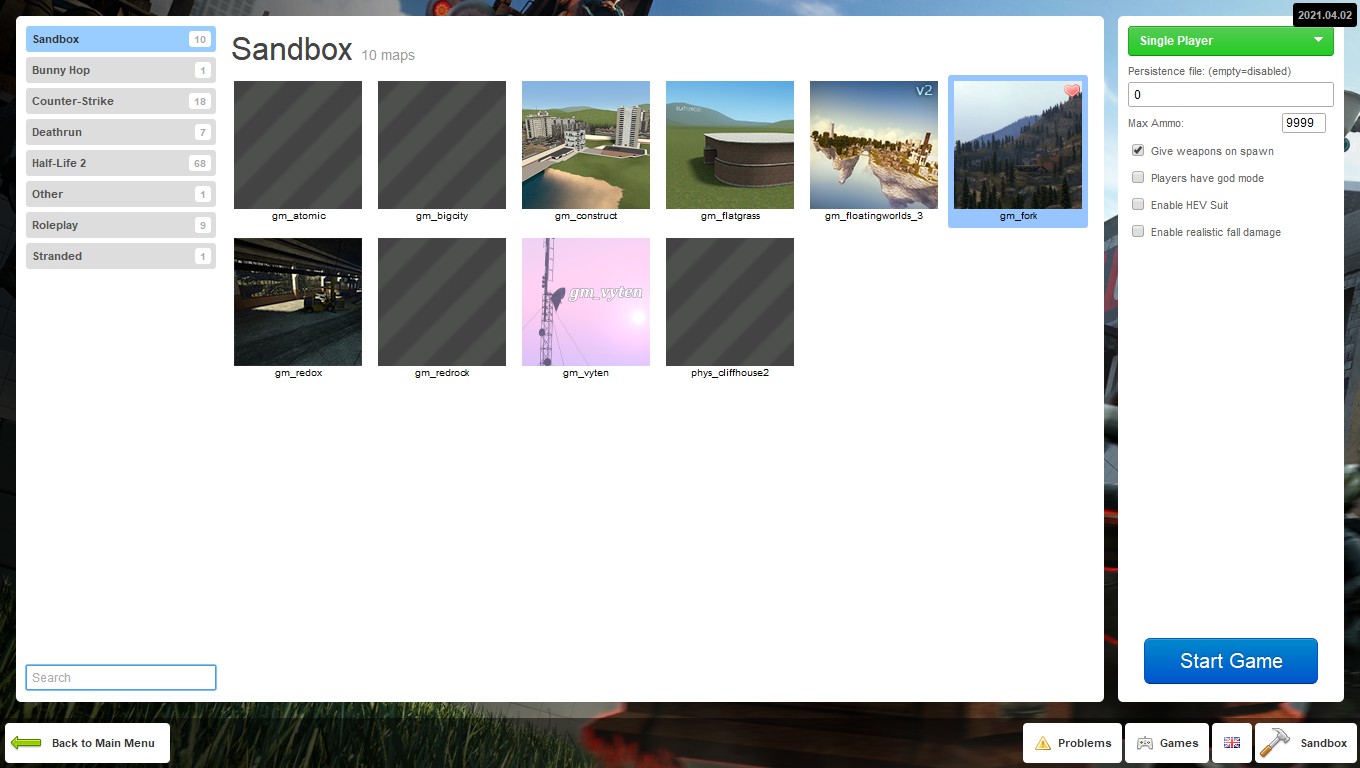
Pick a map that you want to play on, I suggest picking a map that has a large skybox so that you don’t crash into an invisible wall every 5 seconds!
Step 7: Finding the add-on in single-player
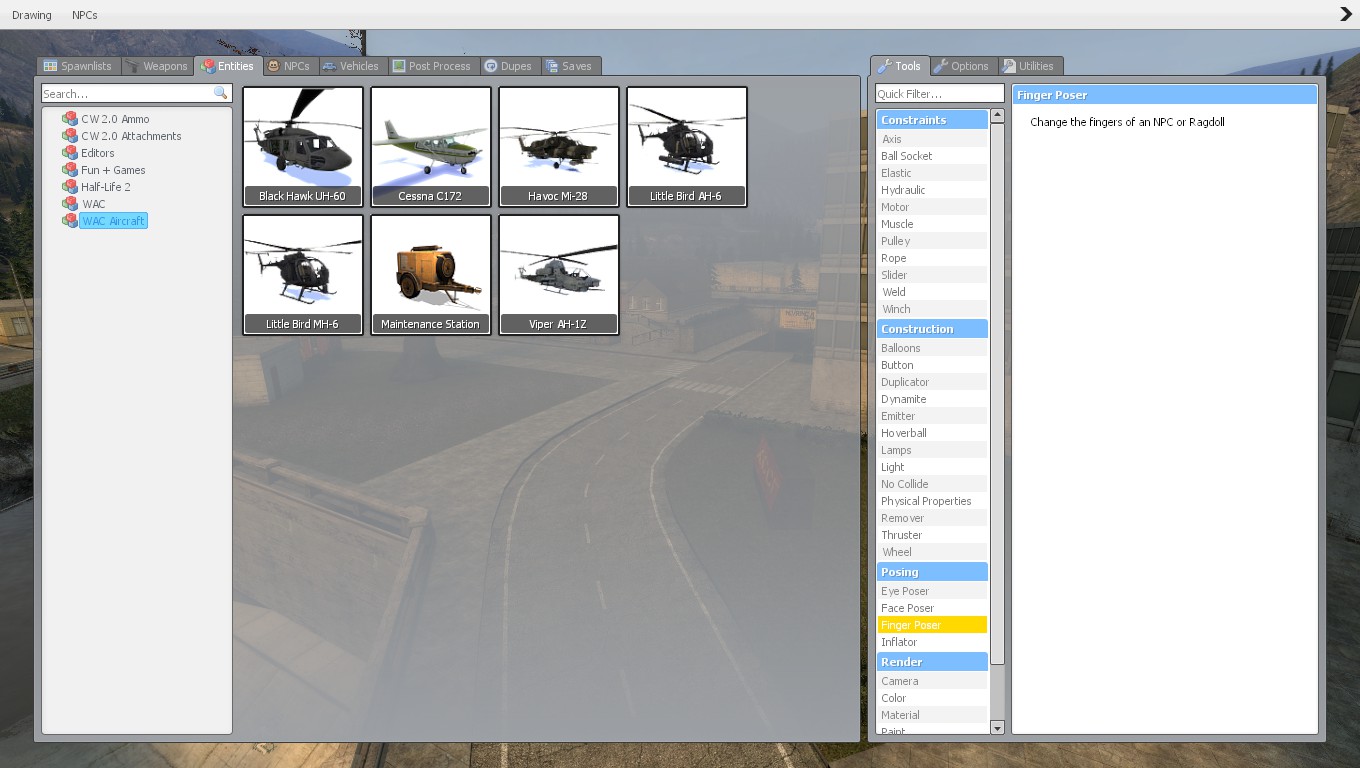
After you have loaded the map, hold Q and navigate to Entities>WAC Aircraft. You should have a list of aircraft to pick from!
The location of the add-on will depend on the content of the add-on(NPC add-ons will go to the NPC tab, vehicle add-ons to the Vehicle tab, etc).
Step 8: Using the downloaded add-on
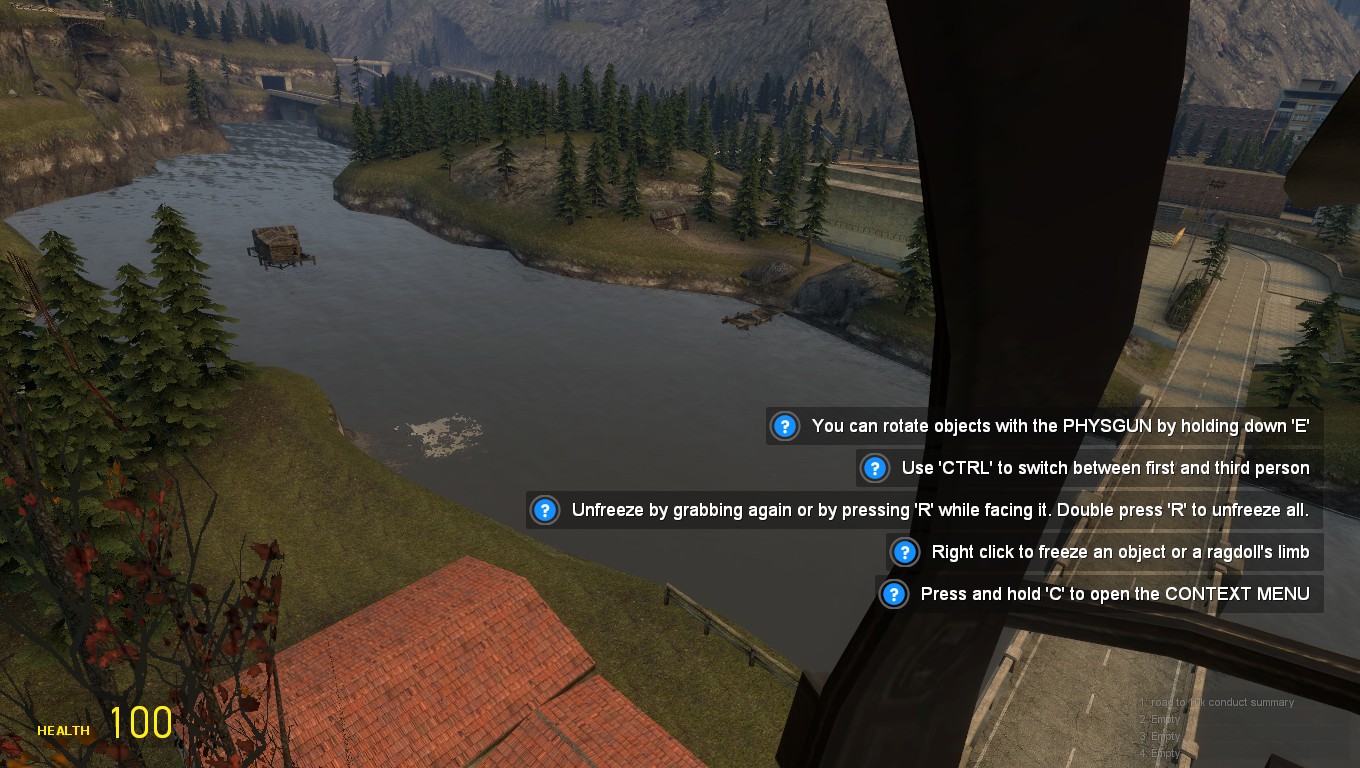
This is me flying a heli on an awesome map called gm_fork!
Step 9: You know what to do now

Thanks for reading this short tutorial on how to install add-ons, Steam Workshop is a very comfortable tool to have, it allows you to download add-ons without doing it manually and it only takes seconds. Try it now!
More info:
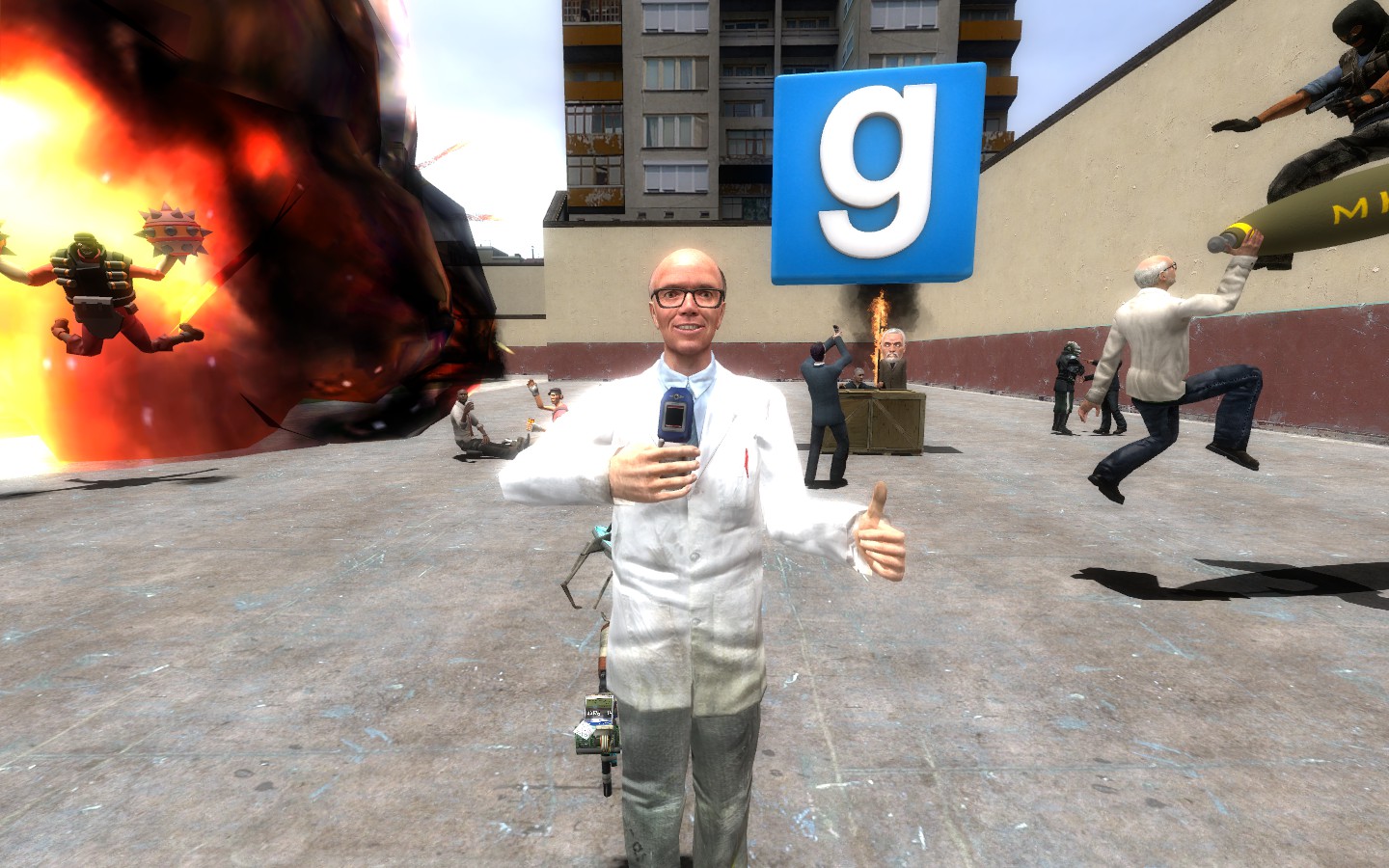
How To Add Addons To Garry's Mod (Easy Step By Step Guide)
How To Add Addons To Garry's Mod (Easy Step By Step Guide)
Last edited: